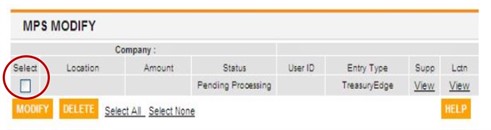Web Payment Registration Instructions
GETTING STARTED: SIGN UP FOR AN ACCOUNT AT BNY MELLON
New users can register here (or click on Request Access under RESOURCES on the BNY Mellon home screen, then Register New User ID under TreasuryEdgeTM).
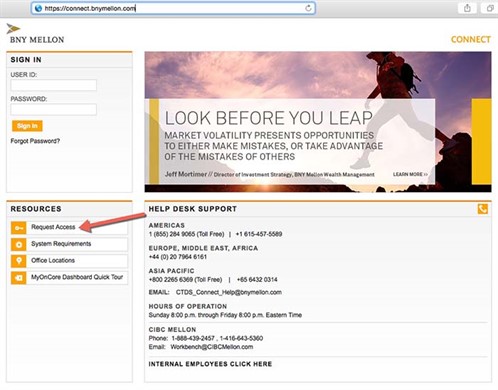
1. Enter your User ID and the Registration Code:
User ID: Composed of the five-digit Central States Customer ID (19508) and up to 10-character unique identifier. For example, Central States Customer ID is 19508. If your last name is used as the unique identifier, the User ID will be 19508Lastname. The User ID is not case sensitive.
Registration Code: 8AX9768D
2. Click SETUP when finished.
When the registration code is validated by the system, the User ID Registration screen displays. (If needed, select CANCEL to return to the initial sign in screen, or select RESET to clear the User ID and Registration Code fields.)
3. Complete the fields on the User ID Registration page and then click SETUP at the bottom. NOTE: The email address must be accessible by the user this ID belongs to.
Review your information on the confirmation screen and click CONFIRM or make changes by clicking CANCEL. You must click CONTINUE to complete the registration process, and the screen will confirm that you have successfully registered.
A security administrator must now grant you access to the Web Payment Program before you can finalize your registration. You will receive an email notification within 24 hours.
Setting up your bank payment information
Go to https://connect.bnymellon.com and log in with your User ID and Password you created.
1. From the gray bar select: TRANSACTIONS -> MPS -> Location Maintenance -> Create
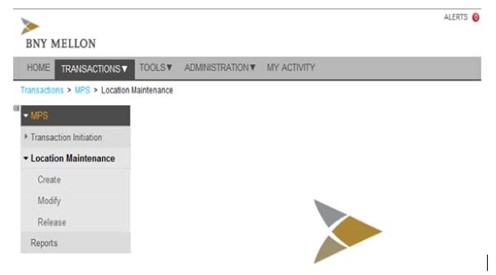
2. Select Company Number 2701 for Healthcare or 2702 for Pension.
If you want to make payments to both Healthcare and Pension, you must complete the Location Maintenance registration process twice (once under company number 2701, and once under company number 2702). You can use the same User ID and Password for both Healthcare and Pension payments.
3. Click SUBMIT when finished.
4. On the MPS LOCATION MAINTENANCE CREATE screen, enter all your information including:
- Location Number – Enter your 7-digit Central States Employer Account Number + your 4-digit Terminal Number in this box (no dashes)
- Location Name – Enter your company’s name in this box
- Posting TR # – Enter your transit routing number at your bank
- Posting Acct #– Enter your account number at your bank
- Acct Type – Only corporate accounts can be used for the Web Payment Program. Personal checking and savings accounts cannot be accepted
- Output Type – Select ACH Debit
- PIN #– You may either create your own six-digit PIN number or leave this field blank and click Generate to have BNY Mellon automatically generate a random PIN. (Note: it may take several weeks for the bank to generate a random PIN and a PIN is required to make payments, therefore we recommend creating your own PIN number)
5. Click SUBMIT when finished.
Review your information and click CONFIRM.
If the Status reads Successful, you have completed your registration to the Web Payment Program. You may begin submitting web payments to Central States once you receive your email confirmation. Please allow 2-3 business days for this process to be completed.
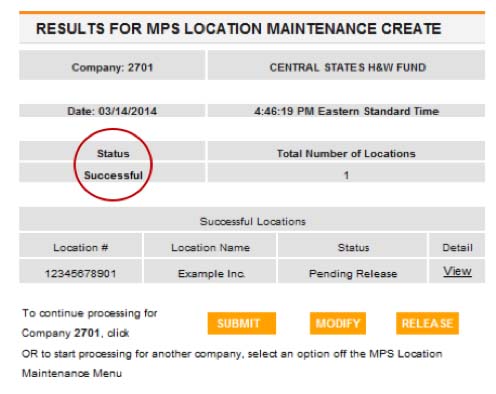
Submitting Web payments
Go to https://connect.bnymellon.com and log in with your User ID and Password.
1. From the gray bar select: TRANSACTIONS -> MPS -> Transaction Initiation -> Create
2. Select Company Number 2701 for the Healthcare or 2702 for Pension.
3. Click SUBMIT when finished.
4. Enter your 11-digit Location Number (7-digit employer number + 4-digit terminal number), your PIN number, the amount of your payment, and the Settlement Date. Then check the Select box on the line item you want to submit and click SUBMIT.
Review your transaction and click CONFIRM.
NOTE: YOUR TRANSACTION IS COMPLETE IF THE STATUS SHOWS SUCCESSFUL (see below)
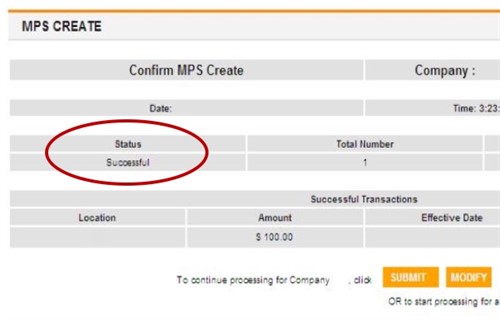
If you need to make a correction, click on MODIFY.
You can also modify the payment by going to the gray bar at the top of the screen and select: TRANSACTIONS -> MPS -> Transaction Initiation -> Modify. Select the desired company number from the drop-down list and click SUBMIT.
1. Enter the required fields (marked with an asterisk*) for the transaction you want to modify and click SUBMIT.
2. Select the item by checking the Select box, then click MODIFY to change the amount or the settlement date. Click DELETE to erase a transaction.